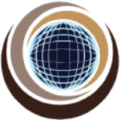Question: What are the types of reports generated in JIRA?
Answer: In JIRA we can have multiple types of reports related to projects, versions, people, or other fields within issues. These are used to show the project statistics throughout the project life cycle.
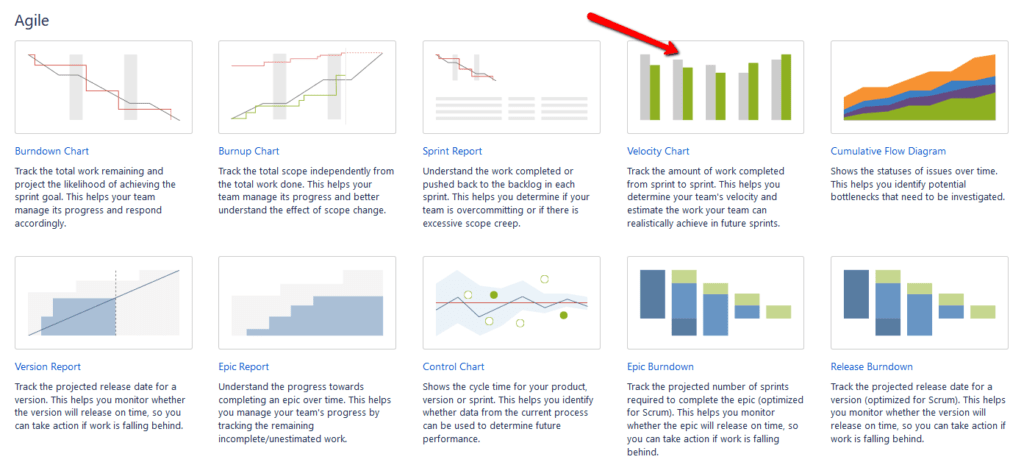
General reports for analyzing issues:
- Average Age Report
- Created vs Resolved issue Report
- Pie Chart Report
- Recently created Issue Report
- Resolution Time Report
- Time Tracking Report
- User Workload Report
- Version Workload Report
- Workload Pie chart Report
Scrum Reports:
- Sprint Report
- Control chart
- Burn-down chart
- Cumulative Flow diagram
- Epic Report
- Release Burn-down
- Velocity chart
- Version Report
Kanban Reports:
- Control chart
- Cumulative Flow diagram.
Question: Explain the three color indicators and their significance.
Answer: For any particular issue in JIRA, 3 colors like Blue, Green, and Orange are used to denote the amount of time spent on any particular issue. This information is displayed under ‘Time Tracking’ section. Each color has its own significance like;
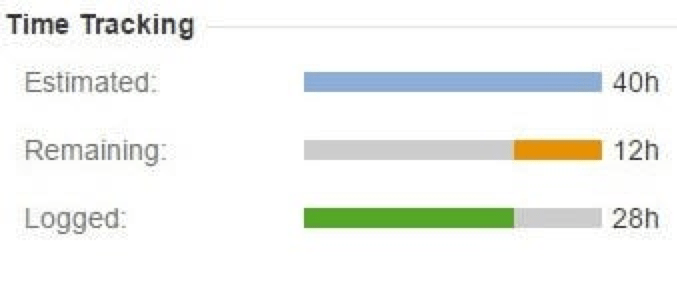
- Blue: This color is to denote the ‘Original Estimate’ i.e. the time estimate to be invested in resolving the issue. This field has been labeled as ‘Estimated’.
- Orange: This color determines the time left for resolving the issue. This field has been labeled as ‘Remaining’.
- Green: This color defines the time that has been used or spent resolving the issue so far. This field has been labeled as ‘logged’.
Question: What is the importance of labeling issues?
Answer: Labeling an issue is basically done to categorize an issue within a particular section which in turn can be easily searched with the help of labels.
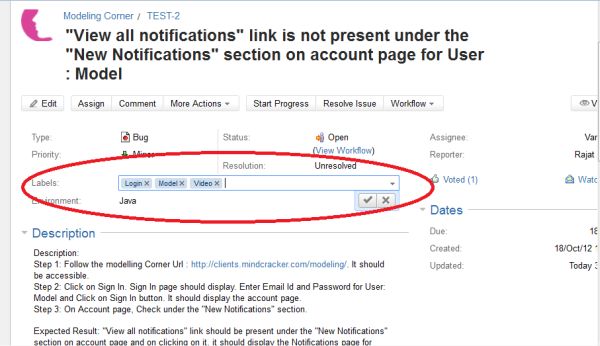
Label for a particular issue can be initially set at the time of creating the issue, while it can also edit within the issue. The label field is displayed under the ‘Details’ section as shown below in the figure:
Question: How is an issue linked in JIRA?
Answer: As the name defines, Linking is the association between the two.
In the same way, in JIRA issue is linked with any other issue in cases like:
- Relate to another issue
- Duplicate to another issue
- Block another issue.
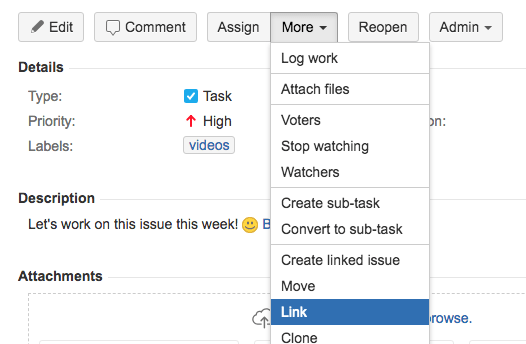
For displaying the details of the Linked issues, there are two fields available in JIRA: ‘Linked issues’ and ‘Issues’.
The linked issue section contains the dropdown for the options to be selected as the reason for linking the issue. As per the selected option, the suggestion of the issues to be linked is displayed in the ‘Issue’ dropdown.
Linking of issues can be done either on the same or different JIRA servers.
Question: How is a sub-task created in JIRA?
Answer: Sub-task is the way of splitting up parent issues into a number of small tasks which are tracked and worked on separately.
The parent issue contains the information of all its sub-tasks which can be only of the same project. A parent issue cannot be closed unless and until all its sub-tasks are closed. A sub-task has the same fields as that of any standard issue but their issue types are different.
Now, let us see step by step how a sub-task is created. I have created an issue in the below example for the understanding creation of the sub-task.
- Open a parent issue by searching with an issue id or create any new issue id.
- On the right-hand side of the issue description screen, you will see “…”. Click on it, and options are displayed.
- Click on Create Sub-task from the displayed dropdown option.
- Create a sub-task window is displayed.
- Enter all the mandatory details and click on the ‘Create’ button.
- Now the created sub-task gets added to the parent issue under the sub-task section as shown below in the figure:
- There are also options available to convert an issue into a sub-task as well as a sub-task into an issue.
Question: Name the agile methodologies supported by JIRA. Mention one similarity and one difference between JIRA Scrum and Kanban?
Scrum – in this agile methodology, the development team works iteratively to complete a project. Each stint or iteration has certain set scope and timeline. Scrum is best suited for software development.
Kanban – this method achieves just-in-time delivery by visualizing the workflow and tasks currently in progress. Kanban is best suited for operation teams.
Similarity: Both JIRA Scrum and Kanban is considered the most powerful process tool for the optimization of work and processes as both processes focus on continuous optimization and visualizing the workflow. In these cases, large and complex tasks are broken down and each individual task is worked on and completed efficiently.
Difference: Scrum board is the work mode where the progress of sprints and tracking of its work is done. Here the team determines the list of issues that have become backlogged and then these issues are moved to sprints as per the team plan.
In the case of the Kanban board, the work-in-progress activities are being maintained and their process flow is tracked. Here the team decides the increase and decrease of the number of issues that is to be displayed in each status of the workflow.
| Scrum | Kanban |
| Reports Burndown Chart: The chart shows all the changes and scope changed while the sprint is still on, other charts include Sprint Report, Velocity Chart, Epic Report, etc | Reports Control Chart: It allows you to measure the cycle time for issues, showing the meantime and actual time taken to complete issues |
| Agile Board It allows the team to see the progress of sprints. This is the work mode, where you can see the board itself broken down into different statuses. | The constraints Team can decide whether to increase or decrease the number of issues that should be displayed in each status. |
| Backlog This is where the team will plan sprints and estimate stories that will go into each sprint | Workflow You can map columns to the statuses of your workflow. Simply by adding or removing columns the workflow can be changed when required. |
| Roles and responsibilities In Scrum, a specific role is assigned to the team members by the Scrum Master while the product owner tells the objectives of the product on which team members have to work. | Roles and responsibilities No predefined role is assigned to the team members. It’s the responsibility of all the team members to work in collaboration to deliver a valuable product. |
Question: What is cloning issue in JIRA?
Answer: Cloning an issue means you can create a duplicate copy of the original in the system so that many employees can work on that single issue within the project if it is required. The cloned issue can be linked to the original issue. A cloned issue holds following the information:
- Summary
- Description
- Assignee
- Environment
- Priority
- Issue Type
- Security
- Reporter
- Components, etc.
All the information of the original issue is cloned except a few as mentioned below:
- Time tracking
- Comments
- Issue History
- Status and Resolution
Question: How many ways are there to create sub-tasks?
Answer: Two ways are there:
- Create a sub-task under parent issue
- Create issue into sub-task
To create a sub-task in JIRA:
- Select an issue in which you want to assign the sub-task.
- Under the issue window, click on the Assign more option
- Then click on create sub-task. You can also select convert to sub-task under the same tab to convert the parent issue into a sub-task.
- Once you click on Create Sub-Task, a window will pop up to add a sub-task issue.
- Fill up the details about the sub-task and click on Create
- It will create a sub-task under parent issues
- If you would like to add more sub-task, you can click on the plus (+) sign in the corner of the sub-tasks panel.
- Likewise, if you want to note down the time spent on the present task, click on the (+) plus sign in the corner of the time tracking and put down the details in the log sheet.
Question: What is a quick search and a basic search in JIRA?
Answer: The quick search is the fastest way to define search criteria. It is not so accurate. If you want to do a basic search then you should use it else do not use it. For example: if you know which project, which keyword then use it. Do not use complex criteria.
To use the quick search: Enter your search criteria in the search box in the header and press Enter.
A basic search is better than a quick search. But lesser than advanced search. It provides a user-friendly interface that allows you to define complex queries, without needing JQL.
Question: How to create burn-down and burn-up charts in JIRA?
Answer: Burn-up chart creation steps:
Go to the JIRA official web page.
Now click on the project that you are working on.
Click on the reports -> appear at the left side
Now it’s time to select the Burn-up chart option.
Burn-down chart creation steps:
Go to the JIRA official web page.
Now click on the project that you are working on.
Click on the reports ->appears on the left side of the panel.
Now select the burn down from the reports drop-down option.
Question: What are the issue types in a Scrum project in Jira?
Answer: An individual unit of work in Jira is referred to as an issue. This issue could be a unit such as a story or an epic. Every issue has a field called issue type, which represents the type and use of the issue. For instance, in a Scrum project, one would have the following types of issues by default:
Story: A story in Jira represents a single feature that is to be implemented. It is generally used in order to get the requirements from the end user’s perspective. For this purpose, stories are often written in non-technical language. These are used for focusing on the end results of the feature.
Epic: An epic means a big user story. This represents that the story has not been broken down into smaller and finer requirements. In Jira, epics are mostly used to define the “theme” for various stories that will be part of it, along with the modules or the major components in a big development project.
Bug: A bug in Jira represents a problem or a defect that needs to be fixed in a given product.
Task: This represents a generic task that is neither a bug nor a story, but it needs to be completed.
Recommended Reading
- Scrum Board – Create & Customize for Scrum Team
- Kanban Board – Create & Customize for Kanban Team
- Scrum Board – Tips and Tricks for JIRA
- JQL functions – Advanced searching in JIRA
- JIRA Structure – Create & Manage Epics and Stories
- JIRA Reports use in tracking Agile Projects
- Issue Analysis Reports use in Agile Projects
- Sprint ID for an Active or Closed Sprint
- Text Field search using advanced search in JIRA
JIRA Reference: Click Here